Latest News
How to export from a study as DICOM to USB
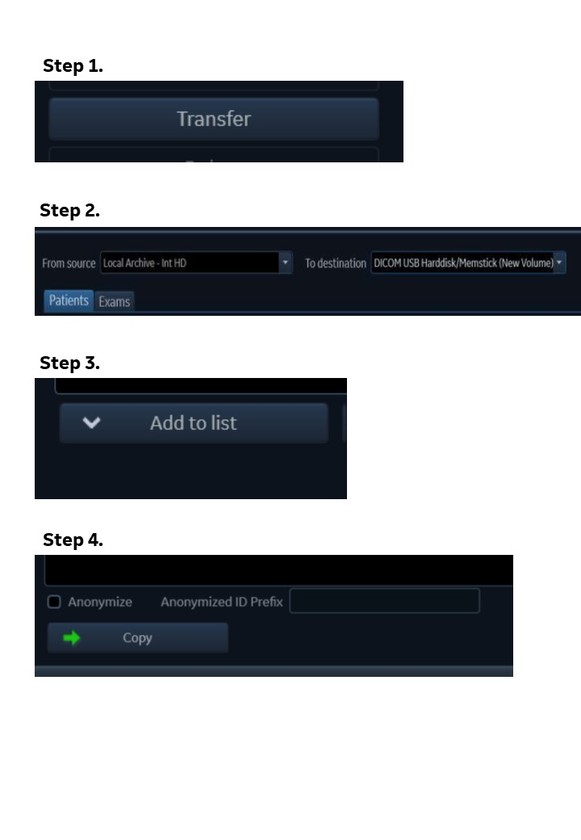
How to export from a study as DICOM to USB
Follow these steps to export from a study as DICOM to USB:
- Select on PATIENT to bring up your patient list, then select TRANSFER.
- Once the transfer screen displays, select to transfer from you Local Archive to DICOM USB (*On older systems you select EXPORT and then select to DICOM MEMSTICK).
- Select your patients or exams from the top section of the screen. Then select 'Add to list' and the
patients/exams will appear in the bottom half of the screen under patients/exams to transfer. - Finally, select 'COPY' and the patients will copy across onto the USB.
If you wish to anonymise the patient select the Anonymise tick box and
add an ID Prefix. Remember to Eject your device properly.
